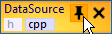Pinning documents allows you to keep your most frequently needed documents just a click away. Pinned documents don't move. They stay exactly where you dropped them. Furthermore, pinning keeps you from accidentally closing an important document.
Especially to Visual Studio 2010 users this feature is essential, as VS2010 doesn't provide any pinning functionality at all. Nevertheless, also VS2012 and VS2013 users appreciate Visual Docs' enhancements to Visual Studio's basic pinning functionality.
The pinboard can be resized and can contain zero, one or multiple rows. As related documents are grouped, pinning applies to those groups as a whole rather than to the individual documents.
A document group can be pinned by clicking the "Toggle pin status" icon that appears when hovering a document group with the mouse. Alternatively, you can drag and drop a document group onto the pinboard. Analogously, a document group can be unpinned by dragging it away from the pinboard.
The pinned status is persisted. Pinned documents will still be pinned next session.